Can’t get a video song out of your head?
Visit YouTube, search for the song, and play it! Oh, your internet is having a bad day at the office and fails to load up the video without buffering?
Let’s face it, we have all been there and it can be annoying.
That’s why we knew that you would be searching for answers on how to download music from YouTube. Fortunately, we have you covered as well.
Yes, that’s right. By the time you are done reading this, you will be ready to download music from YouTube like a pro.
Say goodbye to endless buffering, and mood breaking interruptions for good with these simple tips and tricks.
How to Download Music from YouTube to Computer
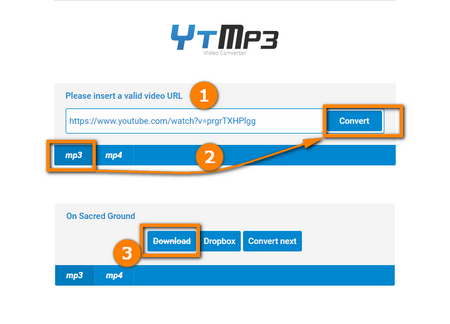
Music download from YouTube to Computer is not as complicated as you think.
There are several ways for you to approach this. For starters, you can consider going for the many websites that offer conversion of YouTube videos like YTMp3 into different file formats like MP4, MP3, AVI and others.
However, there is always the potential of surfing through pop-up ads, malicious websites and forced sign-up requirements to get the music. This can be a pain!
That’s why we highly recommend everyone that wants to download music from YouTube to PC to follow the steps below:
- Search for the music that you want to download on YouTube on your computer.
- Click on the share button and copy the YouTube video link
- Open a new tab on your browser
- Search for YouTube to MP3 converter/download
- Most of the top results are usually authentic websites
- Use a converter to get the video file converted into audio format (MP3)
- Download the converted file and save it to your computer.
How to Download Music from YouTube on Android

While you can always follow the tips we covered for downloading music from YouTube on a pc, it can be time-consuming.
Yes, that’s right. As the mobile interface is less complex than the desktop version, it takes time to convert and download music from YouTube android.
Dealing with pop-up ads can also be a nightmare on android and that’s why it’s important to use established conversion apps like Tubemate, Videoder, and Y2Mate.
You can also check out Google Play Store to get a list of all the YouTube to MP3 converters.
However, please note that some of the apps listed on the Play Store do require registration, and payment to access services like unlimited conversion, or access HD conversion.
Here’s a step by step breakdown of how to download music to the phone from YouTube.
- Open the YouTube app and search for the music you want.
- Look for the Share button which is right next to the Like and Dislike buttons.
- Click on Share and look for the ‘Copy Link’ option.
- Copy the link and open a browser on your android phone.
- Now open the converter app and paste the link on the app.
- Select the quality, and file format (MP3 if you want music only).
- Wait for the conversion to complete and download the file.
- You can access the file from your downloads folder.
How to Download Music from YouTube to iPhone
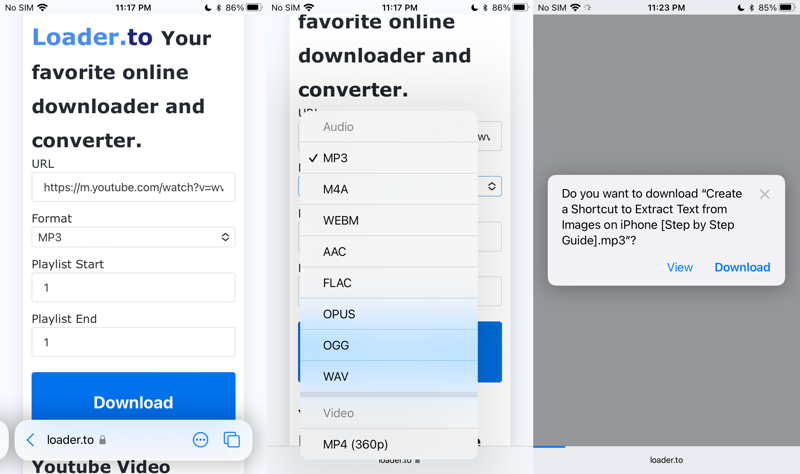
Apple iPhone users can also consider going for online convertors to get their video converted into music.
However, a safer alternative would be to consider subscribing to YouTube Music Premium (formerly known as YouTube Red).
The premium version of YouTube Music does require you to pay for their services after the free trial. But, you can access music on YouTube seamlessly without ads.
You can also download music for offline listening on your iPhone with the YouTube Music app.
This prevents users from having to go through the pain of converting, downloading and transferring the music to their iPhone.
It also greatly reduces the risk of having your iPhone’s security compromised, knowingly or unknowingly. Follow this guide to know more about downloading music from YouTube to your iPhone.
- Open the YouTube App on your iPhone.
- Log in to your account
- On the dashboard, click on “Get YouTube Premium”
- Click on “Try it Free” to activate your trial subscription
- You will see the download button under the music/video you want.
- Choose between 144p, 360p, and 720p
- Click ‘OK’ to initiate your download.
Few More Things to Remember
Make sure that you don’t download any apps, browser extensions or click anywhere on pop up ads that might open with the converter website.
It is illegal to distribute the audio you downloaded for profit. Only follow this method if you want to download music from YouTube video to computer for non-profit or personal use.
Check websites and forums like Reddit and Quora to get a list of authentic YouTube converters.
If you are going for YouTube premium, please note that you will be unable to access your downloads if the subscription expires or gets cancelled.
To Summarize
You are not shy of options when it comes to music download from YouTube to your phone or computer.
As a matter of fact, you are spoiled for choices.
That’s why you must weigh in on the many options and go for what you consider as the best option. I
f it’s the safest option that you seek, we highly recommend going for YouTube Premium or YouTube Music Premium.
If you are not interested in a subscription plan, go for websites and apps that convert YouTube videos for free.
